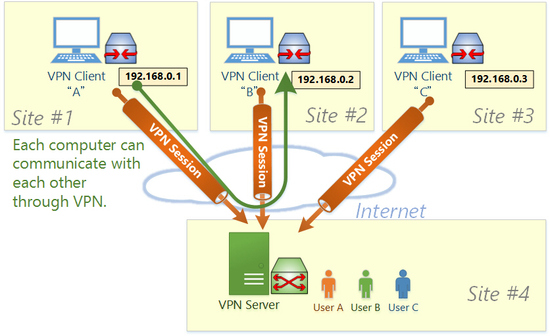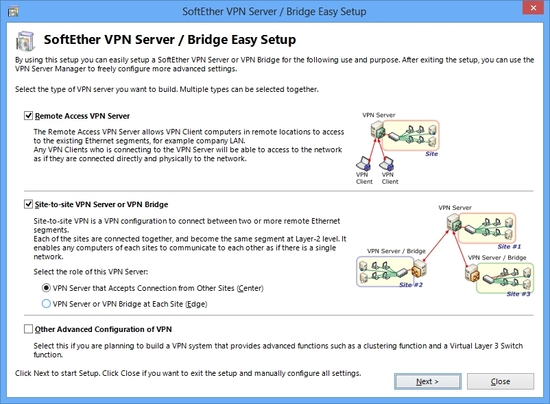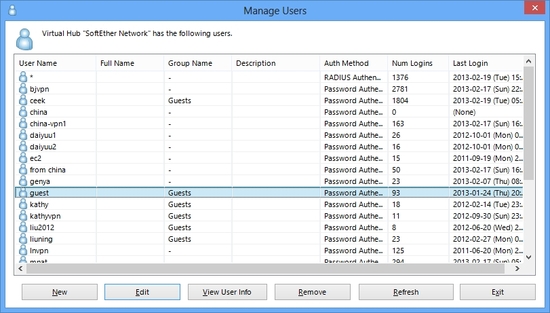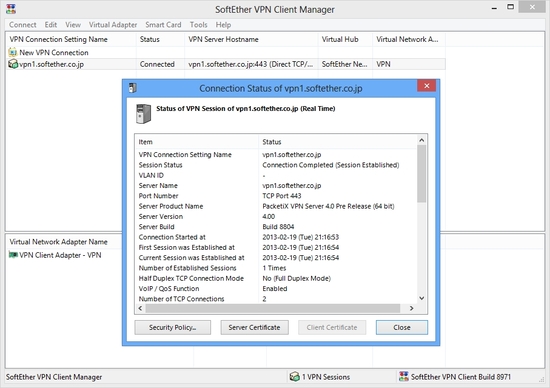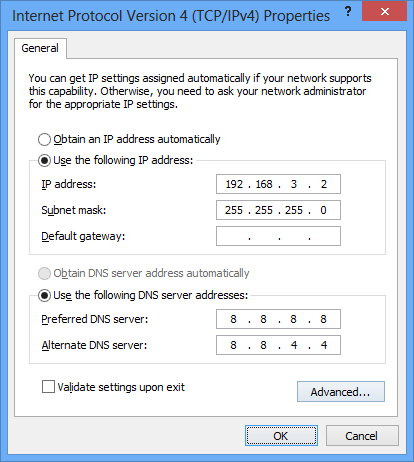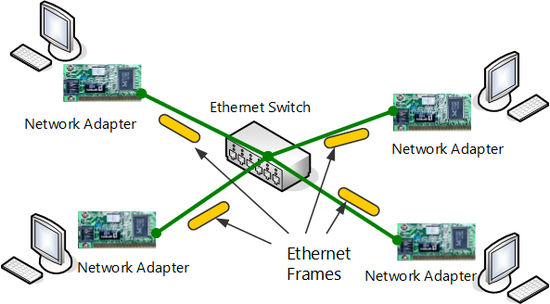Make an ad-hoc VPN consists of the small-number computers with SoftEther VPN. Despite the long-distance, it is easy to communicate mutually with any kinds of LAN-oriented protocols.
Make an ad-hoc VPN consists of the small-number computers with SoftEther VPN. Despite the long-distance, it is easy to communicate mutually with any kinds of LAN-oriented protocols.
Principles
SoftEther VPN can construct distributed virtual Ethernet segment. If you can make some geologically distributed computers enable to communicate each other as if they are connected to the single Ethernet network, using SoftEther VPN is the easiest way.
First, set up a VPN Server. Next, set up VPN Clients on each member PCs. Finally start VPN connections on each VPN client. Then each clients can use any kinds of IP-based or Ethernet-based protocols via the VPN even if they are distributed around the world.
Step 1. Set up SoftEther VPN Server
Designate a computer in the group as the VPN Server. Set up SoftEther VPN Server on that computer. It is very easy by using Installer and Initial Setup Wizard based GUI.
Step 2. Create Users
On the VPN Server you can add several user objects on the Virtual Hub. Each user object has a password. After that, distribute pairs of username and password to each member of the VPN.
Step 3. Set up VPN Client on Each Member's PC
If a member of the VPN is Mac OS X, iPhone or Android, set up L2TP/IPsec VPN client on each PC instead of SoftEther VPN. Another solution is to use OpenVPN Client on Mac OS X, iPhone or Android to connect to SoftEther VPN Server.
Step 4. Set up IP Addresses
The characteristics of SoftEther's virtual private network is exactly same to a physical Ethernet segment. So you should decide the IP addresses of every member PCs.
Like the physical Ethernet, the simplest way is to set up private IP addresses to each PC, for example 192.168.0.0/24. Make sure not to overlap to physical-using private IPs.
Another solution is to use DHCP server for automated IP address allocation. You can activate Virtual DHCP Server Function on the SoftEther VPN Server and it will distribute 192.168.30.0/24 by default.
Step 5. Communicate Like Physical Ethernet
Once every computers are connected to the Virtual Hub on SoftEther VPN Server, all computers and smart-phones can now communicate mutually as if they are all connected to the single Ethernet network. You can enjoy File Sharing protocols, Remote Printing applications, Remote Desktop applications, SQL Database applications and any other LAN-based applications despite the distances and differences of physical location.