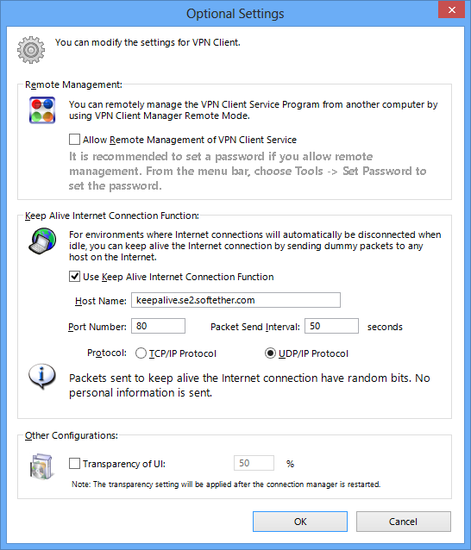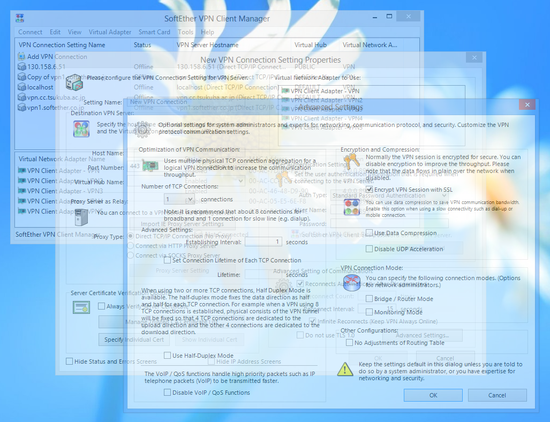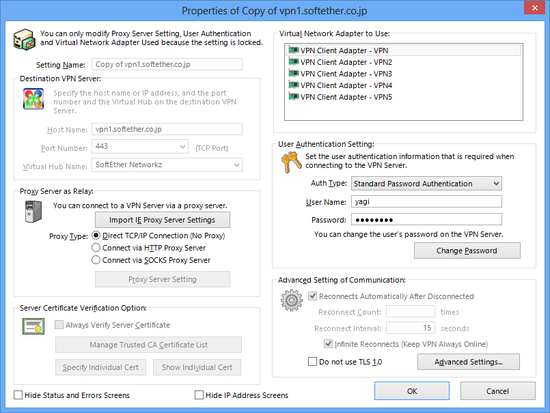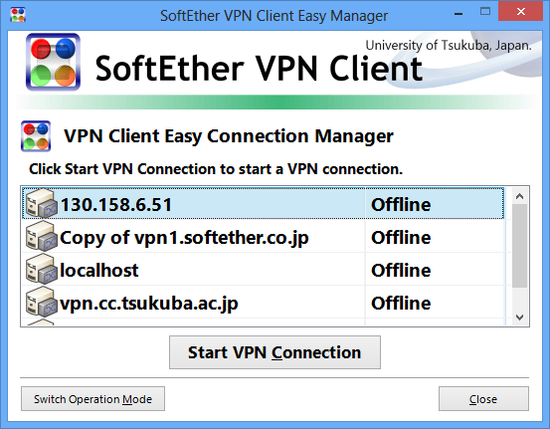Table of contents
This section describes the other functions provided with SoftEther VPN Client.
4.9.1 Changing the User Password Registered to VPN Server
When standard password authentication is selected as the type of user authentication on the VPN Client Manager window for editing the connection setting, as described in 4.4 Making Connection to VPN Server, the [Change Password] button is enabled. Click this button to change the user password registered to VPN Server. To change the password, correctly enter the user name, the current password, and the new password. If the security policy of the user does not allow changes to the password, the password cannot be changed.
Window for Changing the User Password Registered to VPN Server.
4.9.2 Internet Connection Maintenance Function
SoftEther VPN Client has a function for maintaining an Internet connection similar to that of SoftEther VPN Server (see 3.3 VPN Server Administration).
With the Internet connection maintenance function, TCP/IP or UDP/IP packets can be sent to the port number of a specified host at regular time intervals. The data size of the packets to be sent is very small, and the payload contents of the packets to be sent are randomly generated.
By default, the Internet connection maintenance function is enabled, and the function uses the following settings.
| Setting | Default Setting |
| Host name | keepalive.se2.softether.com |
| Port number | 80 |
| Packet sending out interval | 50 seconds |
| Protocol | TCP/IP protocol |
To change the setting of the Internet connection maintenance function, click [Options] on the [Tool] menu of VPN Client Manager, and enter the setting in the [Keep Alive Internet Connection Function] field.
VPN Client Options Window.
4.9.3 Voice Guide Function
SoftEther VPN Client Manager has the function, which can explain the operation by voice guide, and which
can read the message. However, this voice guide function is not a substitute for the software that reads out the character string in a screen on the market for for visually handicapped one.
The voice guide function is "Disabled" in default. To enable the function, open [Voice] on VPN Client Manager, then select [Normal Voice Guide] or [Extension Voice Guide]. A part of Extension Voice Guide might not operate accurately.
4.9.4 Translucent Window Function
You can use translucent window function for SoftEther VPN Client Manager window on Windows 2000 or later.
To use the function, open [Optional Settings] of [Tools] menu on VPN Client Manager, and check [window transparency] to specify the transparency. The transparency is not allowed to set 20 percent lower.
Connection Setting Window When Setting Lock Function is Enabled.
4.9.5 Setting Lock Function
When the setting lock function is enabled, the user can connect to VPN Server using a connection setting registered in SoftEther VPN Client and terminate a connected VPN session, but the user cannot change or delete an existing connection setting or create a connection setting.
In addition, this function can be locked with a password, preventing the user from unlocking it without the correct password.
For example, the system administrator can set up the connection setting for the company VPN server on the computers of the end users and then enable the setting lock function, preventing the end users from accidentally or intentionally connecting to a different destination VPN server, and thereby reduce management costs and security risk.
Even with the setting lock function enabled, changes can be made to user authentication-related settings of an existing connection setting and settings for connecting via a proxy server.
To enable the setting lock function, click [Change Operation Mode] on the [Tool] menu of VPN Client Manager, check the box next to [Use Setting Lock Function], and click [OK].
Connection Setting Window When Setting Lock Function is Enabled.
4.9.6 Simple Mode and Normal Mode
By default, SoftEther VPN Client Manager operates in normal mode, but you can also switch this to simple mode.
When the operation mode of SoftEther VPN Client Manager is set to simple mode, the display of the SoftEther VPN Client Manager window is simplified.
This allows beginning users of VPN client software to easily connect to or disconnect from the VPN simply by double-clicking the desired VPN server.
Operating VPN Client in Simple Mode.
4.9.7 The features for the Embedded
By default, VPN Client makes backup copy "vpn_client.config" and saves logs periodically. For the embeded, VPN Client has the functions that suppress making backup copy "vpn_client.config", and suppress saving logs, and change the path of "vpn_client.config".
By creating a text file named [custom.ini] on the directory on which the VPN Client is installed (the directory containing the vpnclient executable files) and performing a suitable description on said text file, it is possible to use the functions described above.
| Create the [custom.ini] file on the same directory as the vpnclient program. This file is recognized by the vpnclient when starting up. So the VPN Client has to be re-launched after setting up the file or rewriting its contents. When an custom.ini file does not exist, the features for the Embedded are not enabled.(no adminip.txt file exists in default). |
How to Write custom.ini Files
The custom.ini file should contain one rule per line. When end of a line starts with # or //, the line is treated as a comment and is ignored.
Suppression of Saving Configuration and Saving Logs, or Alternation of Configuration Path
To suppress saving configuration file "vpn_client.config", write "NoSaveConfig" as field name, and write "true" as field value. To suppress saving logs, write "NoSaveLog" as field name, and write "true" as field value. To change path of "vpn_client.config", write "ConfigPath" as field name, and write, for example, "c:\vpn_client.config". For instance, described below.
NoSaveLog true NoSaveConfig true ConfigPath C:\vpn_client.config |
See Also
- 3.3 VPN Server Administration
- 4.4 Making Connection to VPN Server
- 6.5.3 "PasswordSet": Set the password to connect to the VPN Client service.
- 6.5.4 "PasswordGet": Get Password Setting to Connect to VPN Client Service
- 6.5.58 "KeepEnable": Enable the Keep Alive Internet Connection Function
- 6.5.59 "KeepDisable": Disable the Keep Alive Internet Connection Function
- 6.5.60 "KeepSet": Set the Keep Alive Internet Connection Function
- 6.5.61 "KeepGet": Get the Keep Alive Internet Connection Function