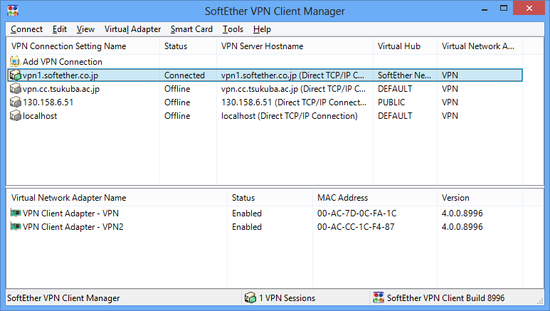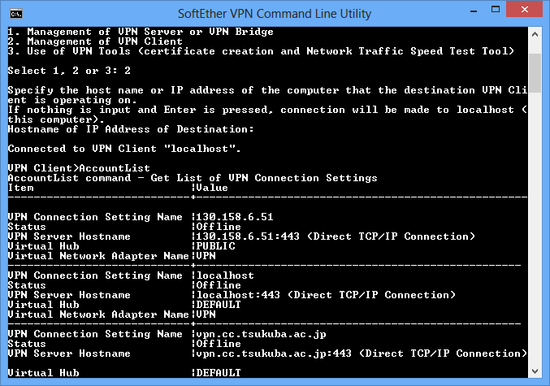Table of contents
Installing SoftEther VPN Client installs SoftEther VPN Client Service, which always runs in the background, and two utilities that allow the user to operate VPN Client. General users do not need to pay attention to the service running in the background. The user can perform all VPN Client operations using VPN Client Manager and other user interfaces. This section describes the two types of tools used to operate VPN Client.
4.2.1 VPN Client Manager
SoftEther VPN Client Manager is a utility with a Windows-supported graphical user interface (GUI) that allows the user to operate SoftEther VPN Client. Normally, the end user uses VPN Client Manager to operate VPN Client.
VPN Client Manager allows the user to easily operate nearly all VPN Client operations by selecting menu items and entering required information in the GUI windows in the same manner as a conventional Windows application. Therefore, even users without much knowledge of VPN technologies can quickly operate VPN Client.
VPN Client Manager also enables control of VPN Client services from local computers as well as from remote computers. In this case, you must configure the destination VPN Client setting to allow for a remote connection. In this way, the administrator can remotely control the VPN Client service installed in a computer at a remote location. You can also operate the Linux version of VPN Client using VPN Client Manager. This manual does not describe in detail the operating procedure for operating VPN Client Manager while connected to a remote computer, but you can use the method for operating VPN Client Manager while connected to a local computer in almost the same way.
VPN Client Manager is installed at the same time as the Windows version of VPN Client.
VPN Client Manager.
4.2.2. Command Line Management Utility (vpncmd)
SoftEther VPN Client Manager is a GUI application, but you can use vpncmd as a utility that performs the same operations from the command line. For more information about vpncmd, please refer to 2.6 VPN Command Line Management Utility (vpncmd) and 6. Command Line Management Utility Manual.
You can easily automate management by operating and controlling VPN Client using vpncmd. For example, it is possible to automatically connect to a specified VPN server at a specified time. With vpncmd, normally all operations that can be performed with VPN Client Manager can be performed using the command line.
In this chapter, it is assumed that VPN Client Manager is used to operate VPN Client. For more information about operating VPN Client using vpncmd, please refer to 6. Command Line Management Utility Manual.
Controlling VPN Client Using the Command Line Management Utility (vpncmd).
4.2.3 Task Tray Icon
When SoftEther VPN Client is installed, the SoftEther VPN Client icon is placed on the Windows task tray in the taskbar. The user can use this icon to quickly operate VPN Client Manager without having to open the window.
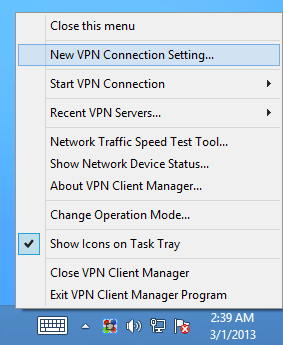
SoftEther VPN Client Task Tray Icon.
In addition, the display of the task tray icon indicates the current VPN connection status. If the icon is grayed out, this indicates that currently there is no VPN communication. If the icon is highlighted and is rotating quickly, this indicates that the software is connecting to VPN Server. If the icon is rotating slowly, this indicates that a VPN session has been established.
To hide the task tray icon, delete the SoftEther VPN Client taskbar item from [Startup] in Windows.
| The task tray icon is registered to the taskbar when VPN Client Manager is started for the first time after VPN Client is installed. |