Table of contents
- 1. 8.2.1 Installation Procedure Using the Installer
- 2. 8.2.2 Optimizing the TCP/IP Communication Settings
- 3. 8.2.3 Precautions After Installation
- 4. 8.2.4 VPN Client Manager Operations
- 5. 8.2.5 Operating with vpncmd
- 6. 8.2.6 Creating a Virtual Network Adapter
- 7. 8.2.7 Configuring a Virtual Network Adapter
- 8. 8.2.8 Creating a Connection Setting
This section describes how to install SoftEther VPN Client to an operating system with Windows 2000 or later. This assumes that in the Windows operating system, no extra application software is installed after performing a clean install of the system.
8.2.1 Installation Procedure Using the Installer
Preparing the Installer File
The installation of the Windows version of SoftEther VPN Client is very easy as it is almost completely performed automatically. To install VPN Client, you can download the latest VPN Client installer file from the SoftEther VPN Project website (http://www.softether.org/).
VPN Client Installer
Starting the Installer
Start the installer by double-clicking the VPN client installer file. The Windows Installer-based installer starts automatically. Using the installation wizard, you can select the name of the installation directory. (By default, the program is installed to Program Files\SoftEther VPN client on the system drive.) The VPN Server process writes large log files to the installation directory, so we recommend selecting an area on the hard drive that has a large amount of disk space and is quickly accessible.
During the installation, the end-user license agreement may be displayed. Please thoroughly read the agreement. If you agree to the terms and conditions, the installation continues.
The installer automatically registers the SoftEther VPN Client system service and sets the program to automatically start in background mode at Windows startup.
8.2.2 Optimizing the TCP/IP Communication Settings
The window for optimizing the TCP/IP communication settings may be displayed during installation of VPN Client.
The TCP/IP communication settings optimization function can be used to perform the following.
- Using a TCP/IP send/receive window buffer size of 64 KB or more by means of the window scaling option can improve the communication speed over a broadband line.
- The buffer size of the Windows AFD service can be rewritten to a value for high-speed communication.
However, there are reports that enabling the TCP/IP window scaling option can create unstable communication or completely block communication through a firewall device, such as some transparent proxies. These problems seem to occur with older versions of firewall devices on a network that do not support the window scaling option. If, after optimizing the TCP/IP communication settings, TCP/IP communication becomes unstable, you can restore the optimized TCP/IP communication settings to their original settings. To restore the optimized TCP/IP communication settings (and use the default values of the operating system), we recommend clicking [Start] > [SoftEther VPN Server] > [TCP Communication Optimization Utility], and then changing the [TCP Incoming Window Size] and [TCP Outgoing Window Size] values to [Use OS Default Value].
/html/images_small/8-2-5_small.jpg) Figure 8-2-5 Restoring the TCP/IP Communication Settings to the Default Values of the Operating System |
8.2.3 Precautions After Installation
When installation of the Windows version of VPN Client is completed, the SoftEther VPN Client service is already running in the background on the Windows system. Normally, the computer does not have to be restarted after installation of the program. However, if you expect to use the local bridge function while using a network adapter that supports hardware offloading, as described in #3.6.10#, we recommend that you restart the computer.
To check whether the VPN Client installer properly installed the SoftEther VPN Client service to the Windows system, click [Control Panel] > [Administrative Tools] > [Services], and check that [SoftEther VPN Client] is displayed on the list of services.
8.2.4 VPN Client Manager Operations
After VPN Client is installed, use SoftEther VPN Client Manager to perform all VPN Client operations. For detailed operations of VPN Client using VPN Client Manager, please refer to #4#.
8.2.5 Operating with vpncmd
You can also use the command line-based vpncmd software to control VPN Client. For information about detailed vpncmd operations, please refer to #6#. For example, you can combine vpncmd and an existing schedule software program to initiate a connection to a specific connection setting at a specified time and, later, automatically terminate the connection of the connection setting.
SoftEther VPN Project recommends using VPN Client Manager to control VPN Client and using vpncmd as a supplemental management utility for automating simple repetitive tasks.
8.2.6 Creating a Virtual Network Adapter
The first operation that must be performed to use VPN Client is to create a Virtual Network Adapter. For more information about creating a Virtual Network Adapter, please refer to #4.3.2#. You cannot define a connection setting if a Virtual Network Adapter is not registered.
8.2.7 Configuring a Virtual Network Adapter
After you create a Virtual Network Adapter, you must properly configure the Virtual Network Adapter. The administrator of the destination VPN Server should have already provided instructions for configuring the Virtual Network Adapter. Configure the Virtual Network Adapter using these instructions.
In particular, if the DHCP server does not seem to be operating on the Layer 2 segment of the destination Virtual Hub, the IP address of the Virtual Network Adapter must be manually configured on the client computer.
8.2.8 Creating a Connection Setting
After creating a Virtual Network Adapter, create a connection setting for connecting to a Virtual Hub on the destination VPN Server, and try establishing a VPN connection. Follow the instructions from the VPN Server administrator for entering the required settings. In addition, adjust the connection method according to the configuration of the local network to which the client computer running VPN Client is connected. For more information about operating VPN Client, please refer to #4#.
After configuring all the settings, connect to the connection setting and establish VPN communication.

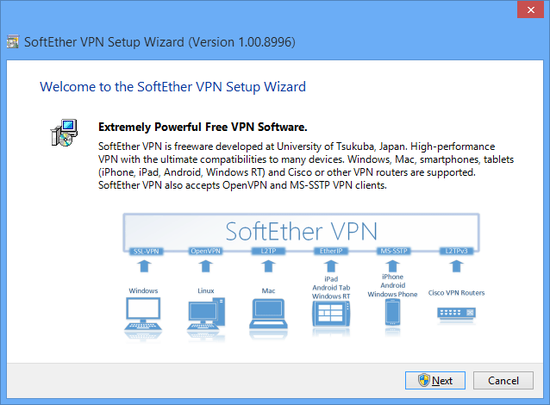
/html/images_small/8-2-2_small.jpg)
/html/images_small/8-2-3_small.jpg)
/html/images_small/8-2-4_small.jpg)