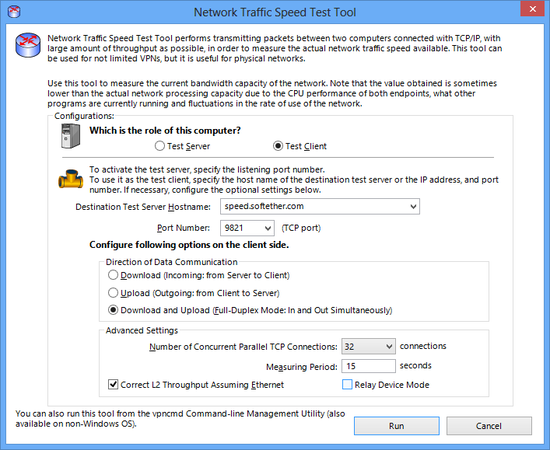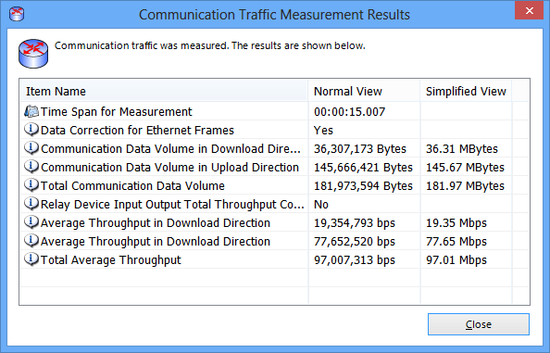With the use of the communication throughput measurement tool, the communication speed between two computers can be accurately measured by actually transferring a large volume of data between the computers. You can use this communication throughput measurement tool to measure the communication speed over a physical network or through a VPN. This section describes how to use the communication throughput measurement tool.
4.8.1 Using the Network Traffic Speed Test Tool
There is a GUI version and a command line version of the Network Traffic Speed Test Tool. The GUI version can only be used in Windows. The command line version can be used in Windows, Linux, or other Unix operating system. In the GUI and command line versions of the Network Traffic Speed Test Tool, because there is a compatibility in terms of protocols, the computers can connect to each other and the communication throughput can be measured.
This subsection describes the GUI version of the Network Traffic Speed Test Tool. For information regarding the command line version of the Network Traffic Speed Test Tool, please refer to 6. Command Line Management Utility Manual.
Starting the Network Traffic Speed Test Tool (GUI Version)
To start the GUI version of the communication throughput measurement tool, perform either of the following operations.
- When SoftEther VPN Server is installed
Click [Start] > [SoftEther VPN Server] > [Network Traffic Speed Test Tool]. - When SoftEther VPN Client is installed
Click [Start] > [SoftEther VPN Client] > [Network Traffic Speed Test Tool].
Alternatively, click [Network Traffic Speed Test Tool] on the [Tool] menu of VPN Client Manager.
Starting the Network Traffic Speed Test Tool (Command Line Version)
To start the command line version of the Network Traffic Speed Test Tool, start the SoftEther VPN Command Line Management Utility (vpncmd) and select [3. Use VPN Tools Command (Create Certificate or Measure Communication Throughput)]. Next, add and start the TrafficClient or TrafficServer command.
4.8.2 Configuring the Network Traffic Speed Test Tool
The Network Traffic Speed Test Tool can be operated either as the measurement server or measurement client. To measure the communication throughput between two computers, one computer must be the measurement server and the other computer must be the measurement client.
Select either [Measuring Server] or [Measuring Client] on the [Network Traffic Speed Test Tool] window, enter the required information specified below, and then click [Start].
Network Traffic Speed Test Tool Window.
Measurement Server Mode
When the Network Traffic Speed Test Tool is operated in measurement server mode, the specified TCP/IP port on that computer is opened and the computer waits for a connection from the measurement client. Once measurement server mode is started, the operation continues until the user stops it. The only setting required in measurement server mode is the port number to be used. (By default, this is set to port 9821.)
Measurement Client Mode
In measurement client mode, the computer connects to the measurement server, sends and receives the maximum allowable number of communication packets, measures the network throughput between the two computers, and then displays the results. The following information must be entered in measurement client mode.
- Destination measurement server host name or IP address and TCP/IP port number
Specify the host name or IP address and TCP/IP port of the destination computer running in measurement server mode. - Direction of data communication
Specify whether to download, upload, or perform both. Download and upload here refer to the direction of data flow as seen from the measurement client computer. - Number of parallel TCP/IP connections
To measure the communication throughput, specify the number of parallel TCP/IP connections. The maximum number is 32. If both directions are specified for the direction of data communication, the number of TCP/IP connections must be an even number. - Data transfer time (measurement time)
This is the time period that data is actually transferred and throughput is measured. Communication throughput is calculated by dividing the size of the transferred data by the data transfer time. - Calculate throughput for Layer 2 as Ethernet
When this setting is enabled, the media type of the network over which the measurement data is transferred is assumed to be a normal Ethernet, and the number of bytes of packets physically flowing over that Ethernet and the throughput are displayed. - Relay device capacity measurement mode
When this setting is enabled, the throughput in the measured results is doubled and then displayed. This option is used to measure the total throughput capacity handled by a network device located between the two computers.
4.8.3 Network Traffic Speed Test Precautions
Please note the following precautions when using the communication throughput measurement tool.
- The Network Traffic Speed Test Tool measures the maximum speed that communication packets flow over a physical network or VPN that is actually operating. Separate communications that occur over the network during measurement can affect the measurement, and the displayed results of the communication throughput measurement tool may be lower than the actual line capacity.
- Before using the Network Traffic Speed Test Tool on a network in an organization, such as a corporate network, obtain the permission of the network administrator in advance. This tool can transfer a large volume of data, which can affect normal network communication operations.
- If the throughput value displayed using this tool is lower than expected, increasing the number of parallel TCP/IP connections can improve the throughput.
- When this tool measures the download throughput, it displays the amount of data the client actually received from the server as the measurement result. When this tool measures the upload throughput, it receives a report from the server of the amount of data the server actually received from the client and displays the data size as the measurement result. TCP/IP is used as the communication protocol for measurement and control.
- The measurement results obtained using this tool may be lower, but usually not higher, than the actual network capacity.