Table of contents
Combined revision comparison
...
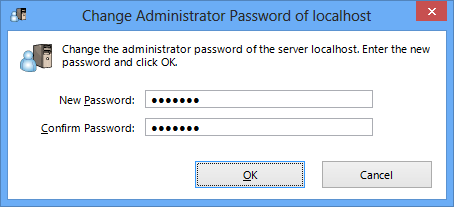
Figure 7-4-1 Alert Regarding the Manager Password
Click [Yes] to set the manager password.
Figure 7-4-2 Manager Password Setup Window
In vpncmd, use the ServerPasswordSet command.
To use VPN Server in accordance with the end-user license agreement of SoftEther VPN Server, you must obtain a Standard Edition License issued by SoftEther VPN Project in advance and a Connect License where necessary. (For details, please refer to #1.3#.)
The license is in the form of a 36-digit alphanumeric license key. To use VPN Server as VPN server software, you must register the license key.
To register the license key, click [Add or Delete License] on VPN Server Manager. The following window is displayed.
Figure 7-4-3 Add or Delete License Window
Click [Register new license key] on this window to register a new license key to VPN Server.
Figure 7-4-4 Register New License Key Window
In vpncmd, use the ServerPasswordSetLicenseAdd command.
7.4.3 Checking the Current License Status and the Usage Status of the Number of Connections
The [Add or Delete License] window displays a list of license keys registered to VPN Server, information of each license key, the result of all license keys totaled, and the mode in which VPN Server is currently running. For example, the following window shows that there are 30 VPN Server Standard Edition Licenses and Client Connect Licenses and two Bridge Connect Licenses registered.
Figure 7-4-5 Window Displaying the License Registration Status
The [Current SoftEther VPN Server license mode] field displays the current VPN Server product type and number of connectable clients as a result of receiving multiple registered license keys, as well as the number of bridges, the server ID, and the license expiration date. For more information about SoftEther VPN Server licenses, please refer to #1.3#.
Figure 7-4-6 Current SoftEther VPN Server License Mode Field
In vpncmd, you can obtain this information by using the LicenseList and LicenseStatus commands.
7.4.27.4.4 Creating a Virtual Hub
...
Other changes:
- /body/p[4]/img/@alt:
"Click to enlarge."⇒ "7-4-2.png" - /body/p[4]/img/@border:
"2"⇒ nothing - /body/p[4]/img/@src:
"images_small/7-4-1_small.jpg"⇒ "/@api/deki/files/300/=7-4-2.png" - /body/p[4]/img/@class: nothing ⇒ "internal default"
- /body/p[4]/img/@style: nothing ⇒ ""
Version from 18:06, 2 Mar 2013
...
Click [Yes] to set the manager password.
In vpncmd, use the ServerPasswordSet command.
7.4.2 Registering the License
To use VPN Server in accordance with the end-user license agreement of SoftEther VPN Server, you must obtain a Standard Edition License issued by SoftEther VPN Project in advance and a Connect License where necessary. (For details, please refer to #1.3#.)
The license is in the form of a 36-digit alphanumeric license key. To use VPN Server as VPN server software, you must register the license key.
To register the license key, click [Add or Delete License] on VPN Server Manager. The following window is displayed.
Click [Register new license key] on this window to register a new license key to VPN Server.
In vpncmd, use the LicenseAdd command.
7.4.3 Checking the Current License Status and the Usage Status of the Number of Connections
The [Add or Delete License] window displays a list of license keys registered to VPN Server, information of each license key, the result of all license keys totaled, and the mode in which VPN Server is currently running. For example, the following window shows that there are 30 VPN Server Standard Edition Licenses and Client Connect Licenses and two Bridge Connect Licenses registered.
The [Current SoftEther VPN Server license mode] field displays the current VPN Server product type and number of connectable clients as a result of receiving multiple registered license keys, as well as the number of bridges, the server ID, and the license expiration date. For more information about SoftEther VPN Server licenses, please refer to #1.3#.
In vpncmd, you can obtain this information by using the LicenseList and LicenseStatus commands.
7.4.4 Creating a Virtual Hub
...
Current version
...
In vpncmd, use the ServerPasswordSet command.
7.4.2 Creating a Virtual Hub
...






